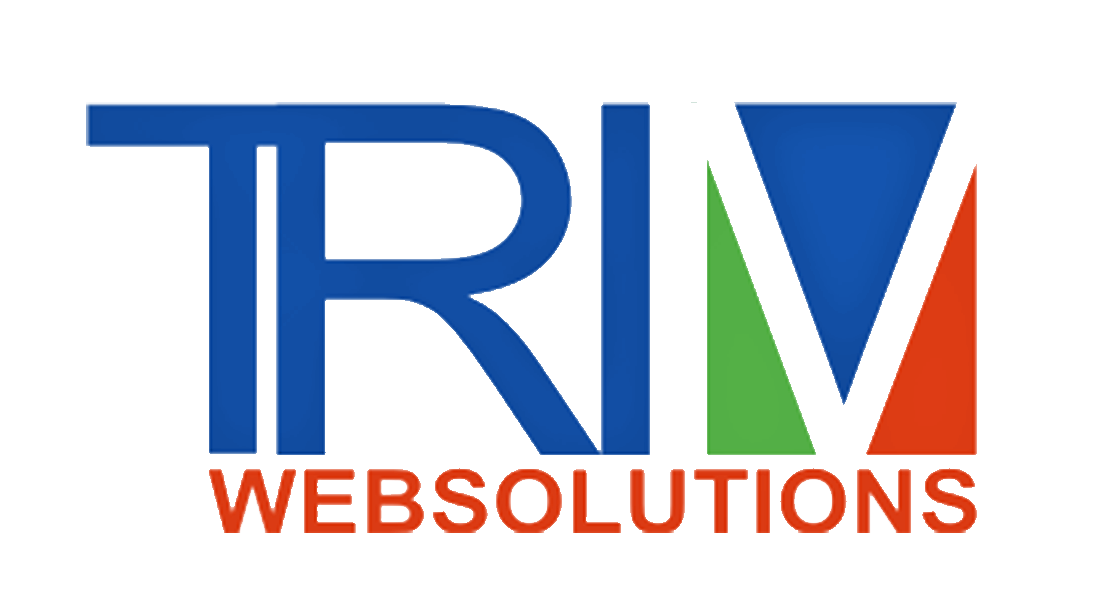Laravel 7 Email Verification Tutorial with Example
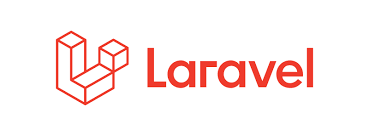
How to Implement Email Verification in Laravel 7?
Today's post is on the email verification system in laravel 7.
In today's time, the number of spamming people is very much, due to this, all the big websites you will see, when a new user registers in it, an email confirmation link is sent to the mail id given by him and when he clicks on that link. Then the registration process is complete and if he does not verify his email then he is not able to login either.
I assume that you have kept the basic file set up for Laravel 7/6.
So now we are showing you in Laravel 7 how to verify any registered user.
Step1: Open your .env file and Configuring the SMTP Server
MAIL_MAILER=smtp
MAIL_HOST=smtp.gmail.com
MAIL_PORT=587
MAIL_USERNAME=youremail@domain.com //Write here your gmail id (like info@gmail.com)
MAIL_PASSWORD=***************** //Type the actual password of above gmail (12345678)
MAIL_ENCRYPTION=tls
MAIL_FROM_NAME="${APP_NAME}" Step2: Open User.php file (which are available in Root Directory App\User.php) replace your code with this code or
just add implements MustVerifyEmail
<?php
namespace App;
use Illuminate\Notifications\Notifiable;
use Illuminate\Contracts\Auth\MustVerifyEmail;
use Illuminate\Foundation\Auth\User as Authenticatable;
class User extends Authenticatable implements MustVerifyEmail
{
use Notifiable;
protected $fillable = [
'name', 'email', 'password',
];
protected $hidden = [
'password', 'remember_token',
];
protected $casts = [
'email_verified_at' => 'datetime',
];
} Step 3: open the app/routes/web.php file and add:
Auth::routes(['verify' => true]); Step 4: open the app/Http/Controllers/HomeController.php file and add the verified middleware as follows:
public function __construct()
{
$this->middleware(['auth', 'verified']);
}
Now its to update your gmail Account setting:
Step 1 Login to gmail account and click on Manage your Google Account
Step 2 Then Click on Security which available in right side menu tabs you will these option Off
Less secure app access
To protect your account, apps and devices that use less secure sign-in
technology are blocked. To keep your account secure,
Google will automatically turn this setting OFF if it’s not being used. Learn more

Off
Turn on access (not recommended)
Step 3 Next Turn on for less secure app access
2773 0 7
Write a Comments
* Be the first to Make Comment